Getting Started
Welcome
Hi,
It’s awesome to know that you decided to purchase Portfolio Minimal Shortcodes. No doubts, you will join our happy customers community in seconds!
Won’t make any mistake here, because our detailed documentation will guide you. Please be sure to check it out before getting started. We have outlined all kinds of necessary information and keep them easy-to-read-and-follow. Our themes are dedicated to WordPress platform, so we assume that you have already WordPress installed and ready to go.
Wordpress Knowledge Base
To install Portfolio Minimal Shortcodes – your powerful plugin for display your work or image gallery working with Visual Composer, you must have a working version of WordPress already installed. If you need help installing WordPress, follow the instructions in WordPress Codex. Below are all the useful links for WordPress information:
- WordPress Codex – General info about WordPress and how to install on your server.
- First Steps With WordPress – General info about multiple topics about WordPress.
- FAQ New To WordPress – The most popular FAQ’s regarding WordPress.
Plugin Requirements
You must installed some required plugin to make sure our plugin working fine.
- Working with Visual Composer
Installation
After purchasing Portfolio Minimal Shortcodes, please download the package from ThemeForest. In the package, you can find things like documentation, license, zipped file with plugin files and folder with plugin files. Please unpack the whole package after downloading it from ThemeForest.
Install Plugin via WordPress Admin
- Step 1: Navigate to Plugins >> Add New
- Step 2: Click Upload Plugin >> Choose File
- Step 3: Navigate the .zip file on your computer and click “Install Now”
- Step 4: Activate the newly installed plugin by clicking the Activate Plugin button.
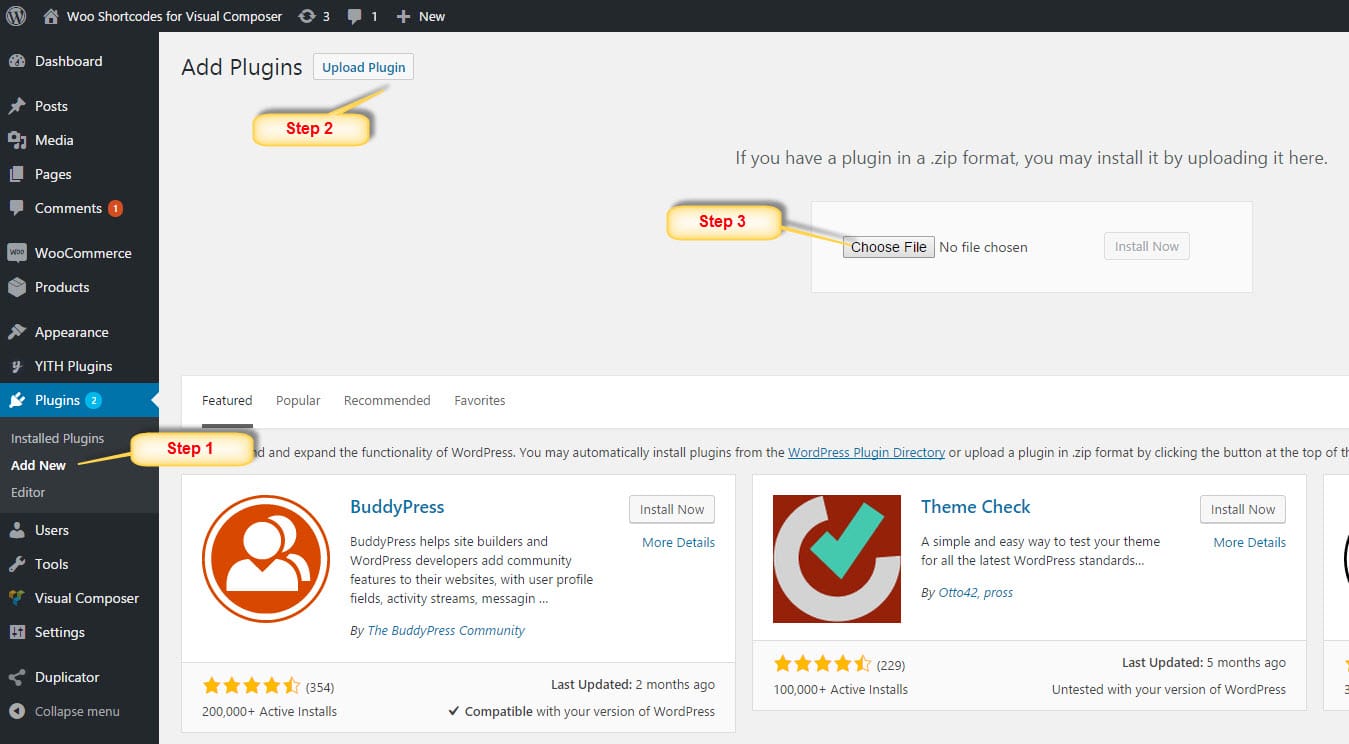
Note: If you have any problem when installing Portfolio Minimal Shortcodes via WordPress upload please contact us at our support forum.
Install Plugin via FTP Upload
SKIP THIS STEP if you have already successfully uploaded Portfolio Minimal Shortcodes plugin via WordPress
- Step 1: BACKUP YOUR FILES! Should do it before set up anything, this is always the safest.
- Step 2: Unzip the milo-portfolio-shortcodes.zip file (usually is Extract Here if you use WinZip or 7Zip).
- Step 3: Login into your hosting server via an FTP client tool (We recommended to use FileZilla).
- Step 4: Upload Portfolio Minimal Shortcodes plugin folder into wp-content/ plugins folder on your server.
- Step 5: Go to Plugins >> Installed Plugins and choose new plugin has just installed and clicking the Activate button to active.
(We will have a post on forum to help you make it asap)
How to use
This plugin will help you show Portfolio Minimal shortcode by Visual Composer Page Builder.
So you need Create new page to display:
- Step 1: Navigate to Pages >> Add New
- Step 2: Switch to Backend Editor mode
- Step 3: Click Add Element to add shortcode
- Step 4: Click to tab Milo Shortcodes you will see all our shortcodes here
- Step 5: Select shortcode you want to display and configure.
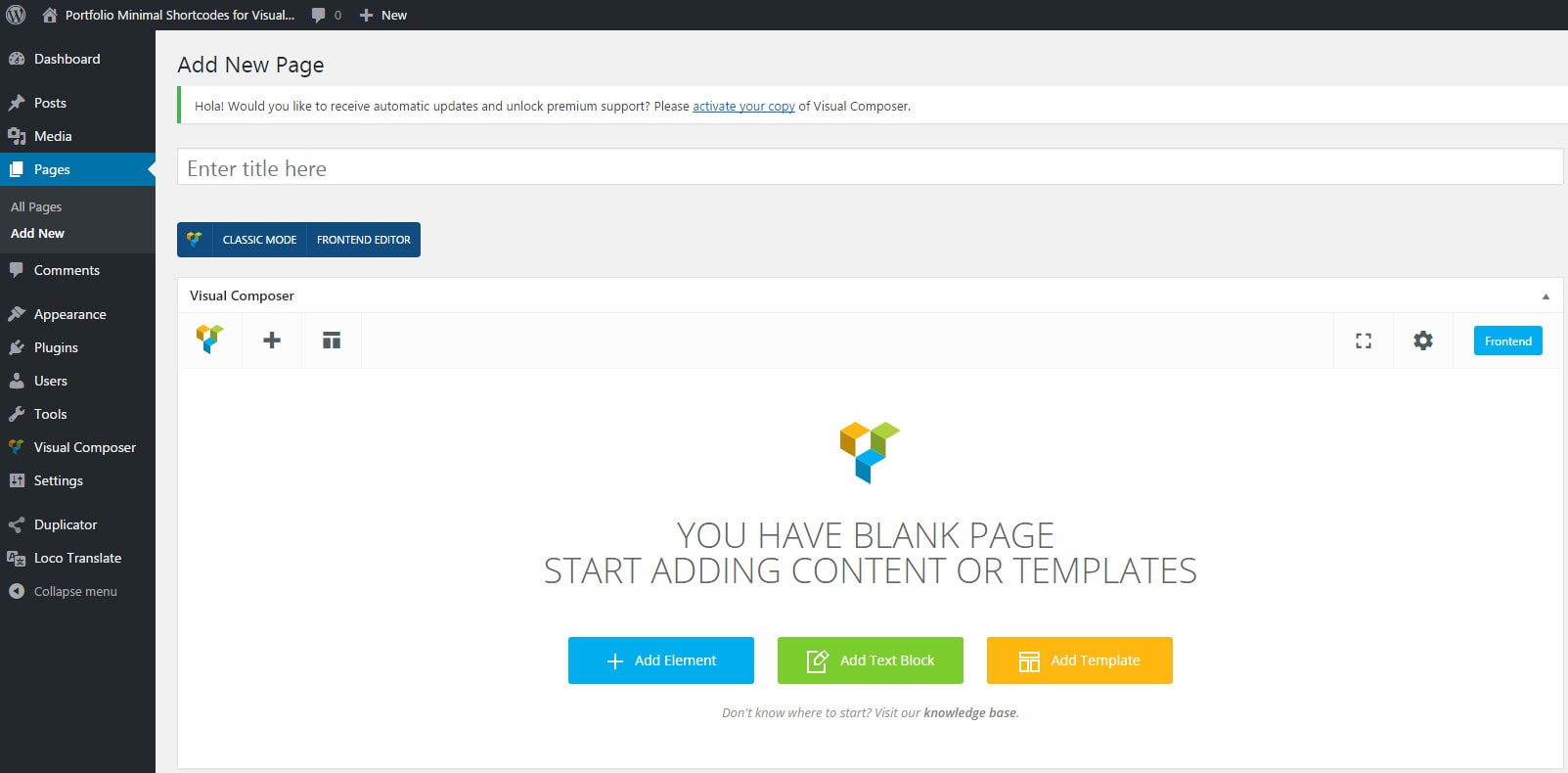
Create new page

Please note here all Shortcode will have Additional setting tab: Animation Settings. Options in this tab will help you display shortcodes animation
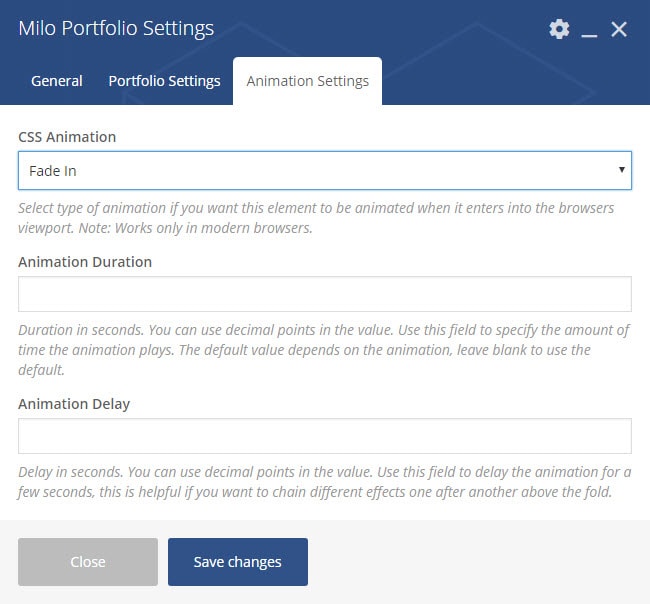
Shortcode Portfolio
Do all steps as tutorial above section How to use then select shortcode Milo Portfolio
In General Tab you can select images List for Portfolio. You can easy drag and drop to order image or duplicate image,…
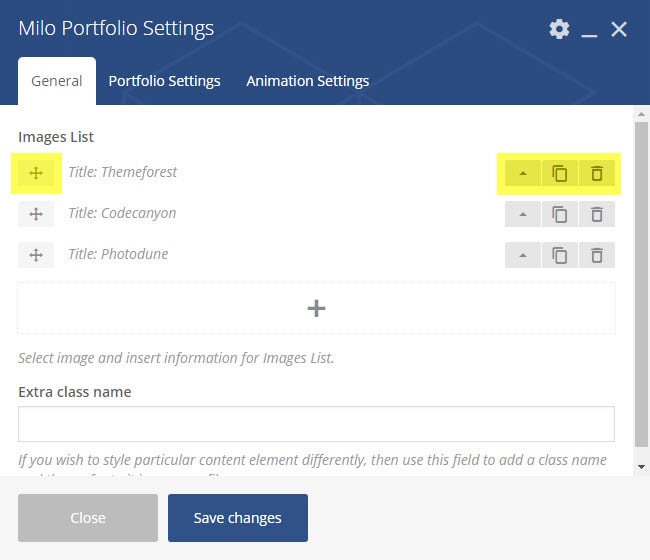
You can setting options for each image: Image, title, description, link, and image size. Please note Image size use only with Packery layout
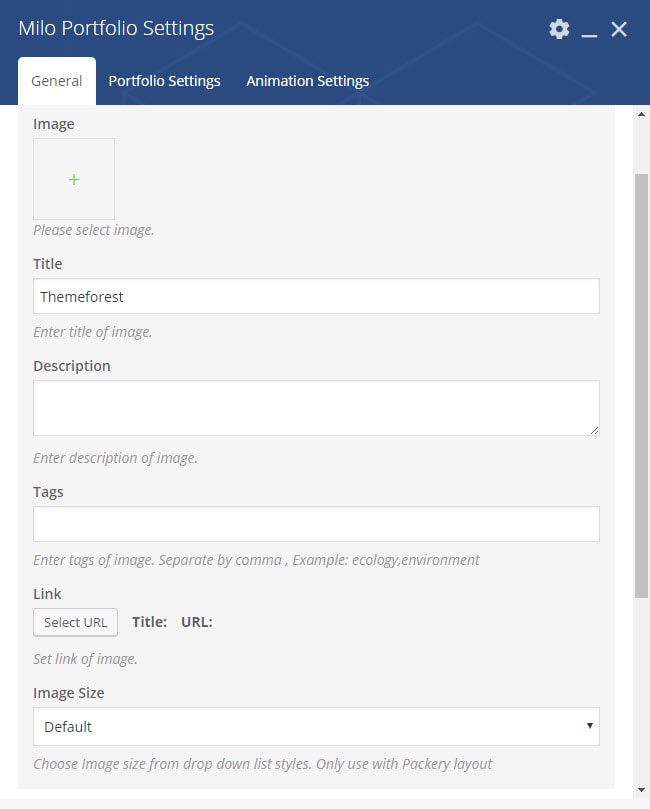
Shortcode options:
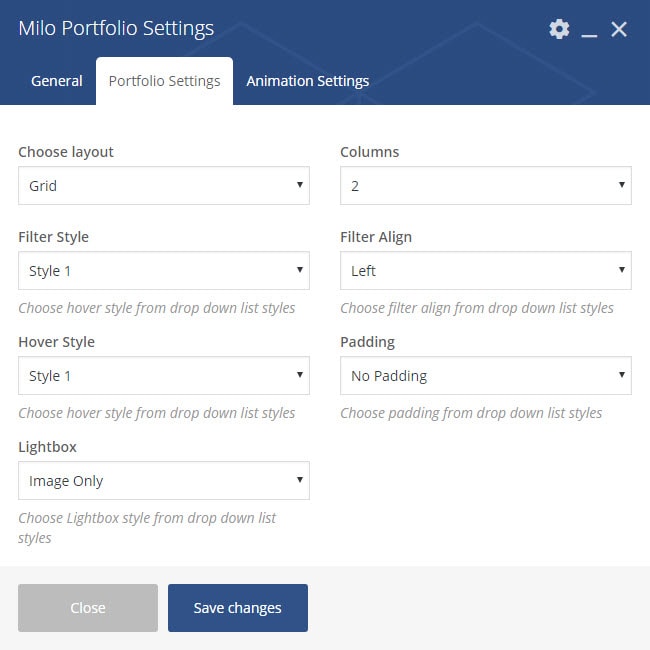
- Layout style: have 5 option Grid or Masonry, Squared, Packery, Landscape, Portrait
- Columns: set columns of portfolio
- Filter Style: select Filter Style
- Filter Align: have 3 options Left, Right or Center
- Hover Style: setlect Hover style, have 6+ options now
- Padding: select Padding option
- Lightbox: 3+ Lightbox options
WordPress Translation
Our plugin is a WPML – compatible and multi language ready theme. We suggest 2 ways to translate our plugin.
- Use Loco Translate plugin
- Manual translate using POEdit
Step and step to translate we will have a post on forum asap.
Plugin Support
Thank you for purchasing our theme. If you have any questions that are beyond the scope of this documentation, please feel free to us via email milotheme@gmail.com or admin@milotheme.com. Or create topic here: http://milotheme.com. Thanks so much.





